If you are new and want to use our Helpdesk here's how to do it:
Create an account
a) If you're new to Coresystems
Click "Sign in" at the top right and then choose "Sign up" in the new window.
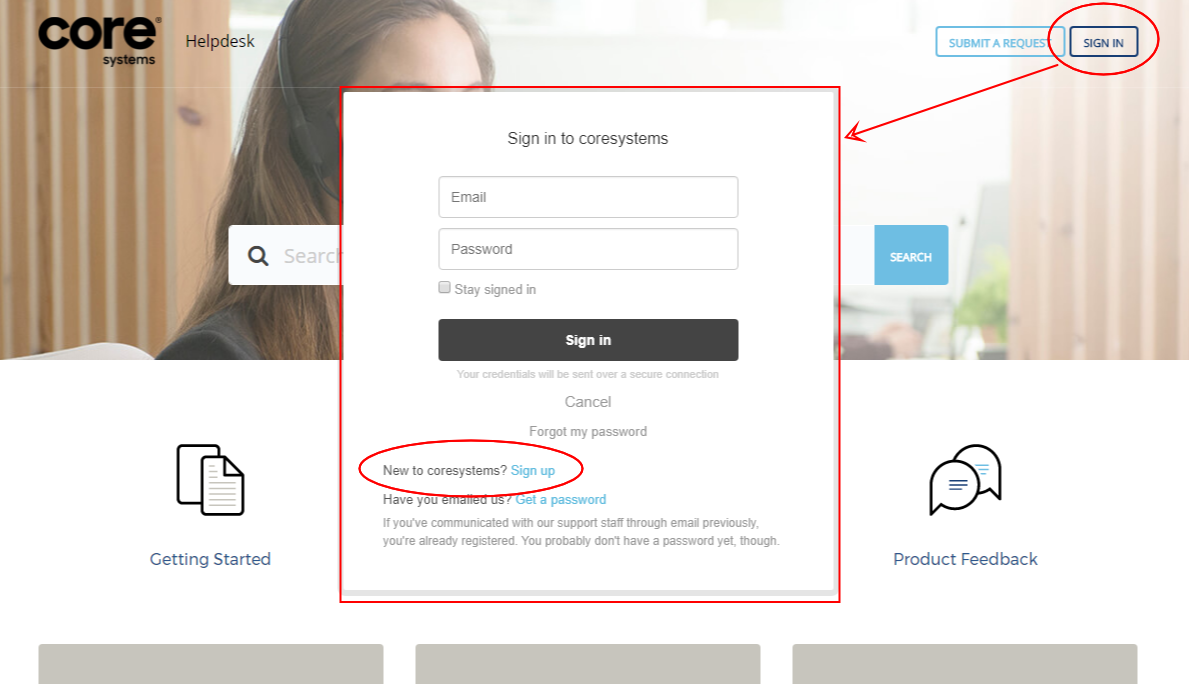
Enter your preferred user name and email address and verify you're not a robot.
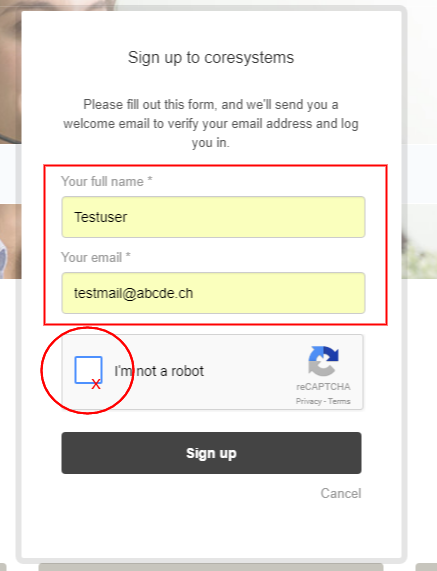
You will receive a welcome email with a verification link that enables you to sign in.
b) If you already emailed us
If you've already communicated with our support via email you're already registered and only need to get a password to track your requests. In this case choose "Sign in" and then "Get a password".
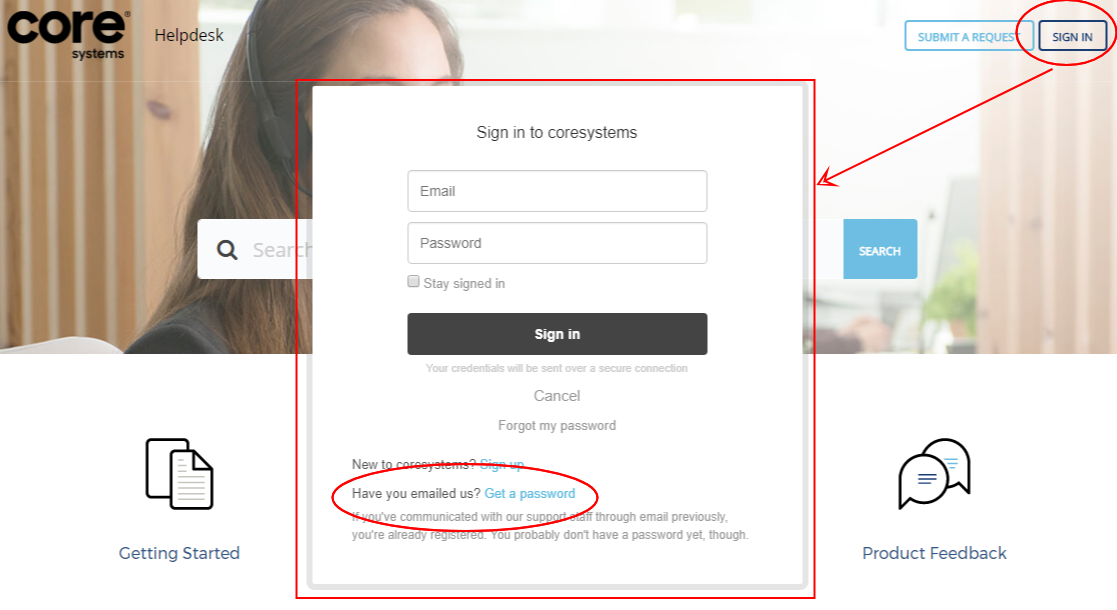
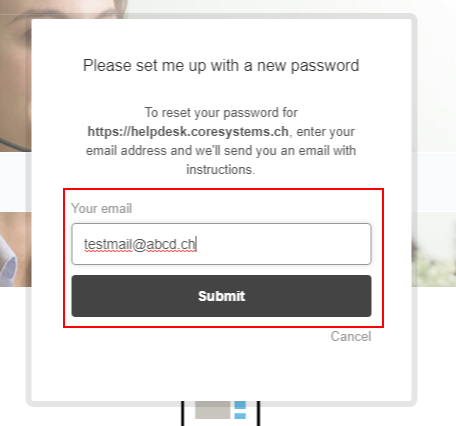
Create a new request
To open a new ticket go to "Submit a request"
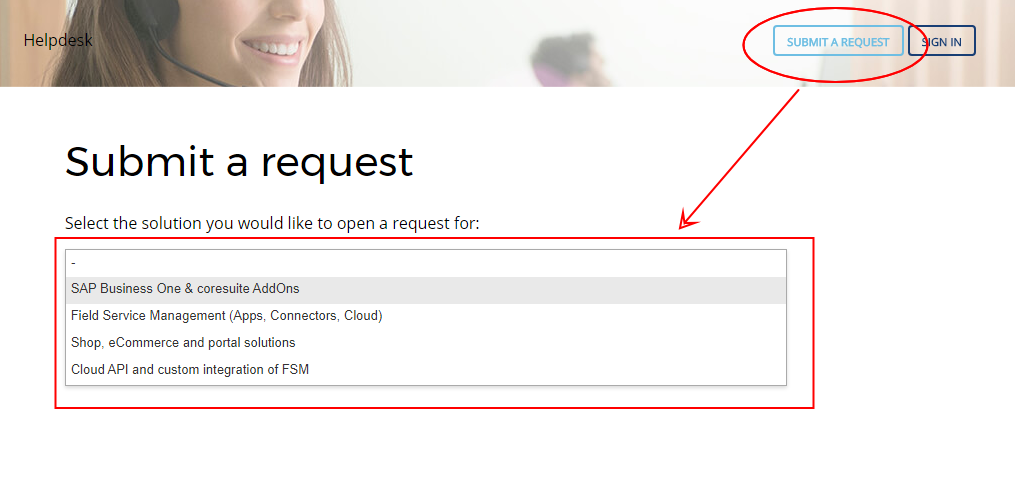
Now choose what solution you have questions/issues with and add as much information as possible: For mobile Solution choose Field Service Management, etc.
The more details you provide us with, the more efficiently we can start processing your request.
Track my requests
To track your requests click on the pulldown of your profile and choose "My activities".
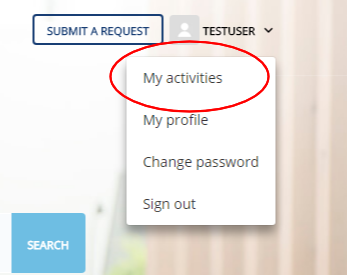
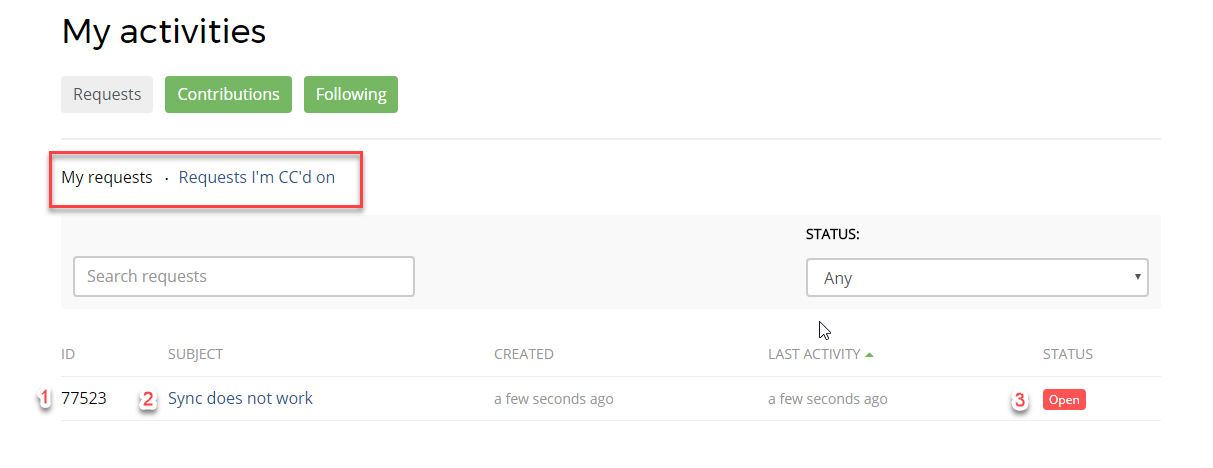
Under "My requests" you will find all tickets you opened. The number in the first column (1) is your ticket number. Please name this number when calling our support hotline. (2) Subject is your ticket's title. The last column (3) shows the status of your ticket. In "Status" you can choose which tickets you want to have shown, e.g. only open tickets. Use the search bar to find a specific request.
Organization requests
If another employee in your organization opened a ticket with our Support you can also look at those. If you want to get updated about your company's tickets click "Follow". To open a ticket click on the title/subject (second column).
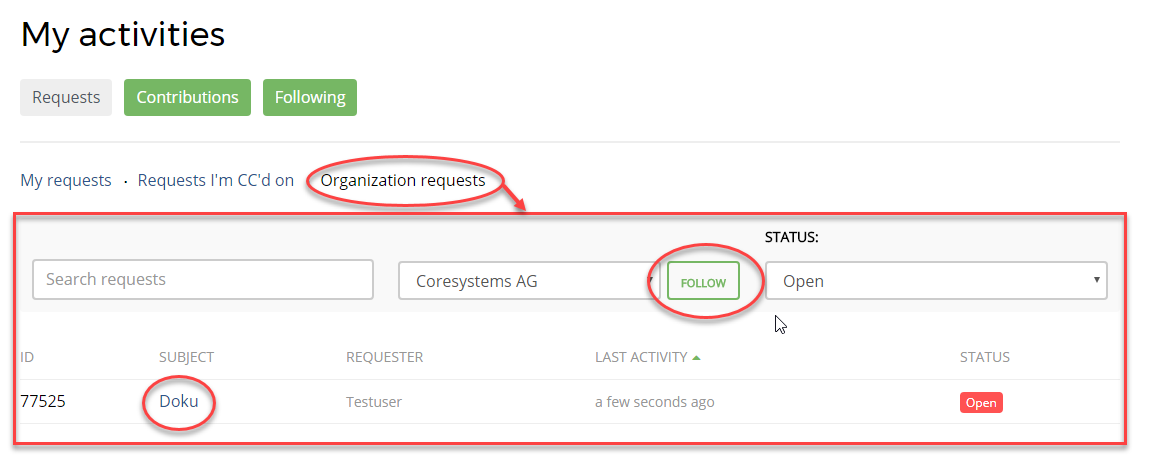
Ticket Details
In the right col you'll find the information about the status, assignment etc.
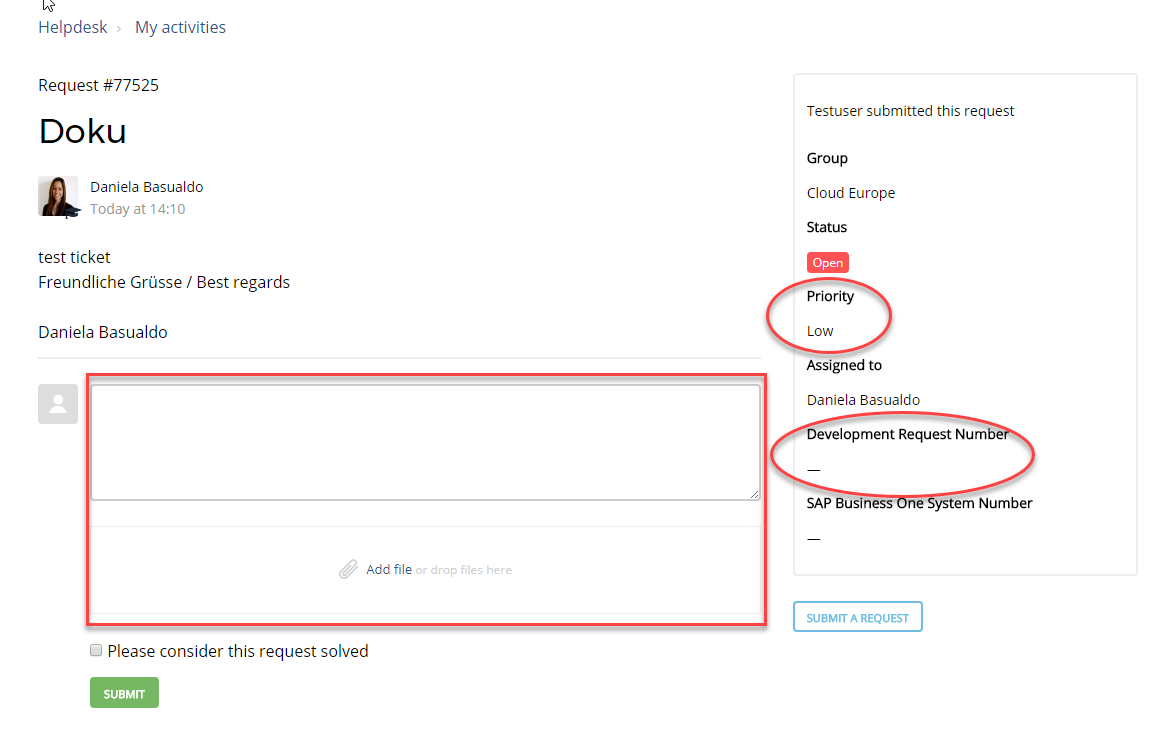
Note that your ticket's priority can only be chosen when creating a ticket. Once the ticket has been opened only our Support Staff can change priorities.
If a case needs to be processed by our development you will also find the Development Request Number in this information box.

Comments
0 comments
Article is closed for comments.